1.Create a new file
Set as following picture.
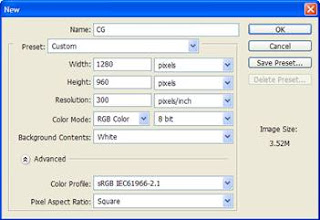
2.Shift+Ctrl+N, create a new layer.
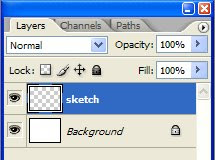
3.Draw.
In this drawing, use the #19 brush
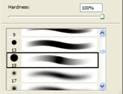
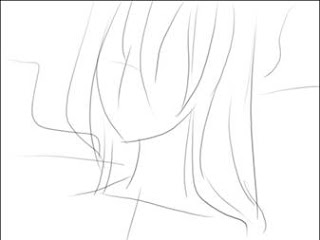

4.Create 3 new layers for cleaning lines after the sketch part,
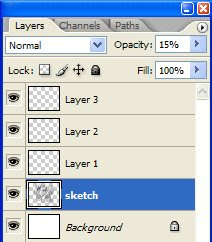
5.Set opacity of layer “sketch” as following.
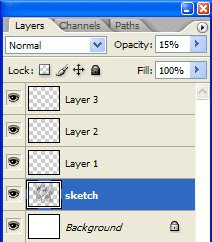
6.Clean lines as following step
Layer 1

Layer 2

Draw the eyes on Layer 3

7:Start coloring.
On layer2, select the following area and then select inverse
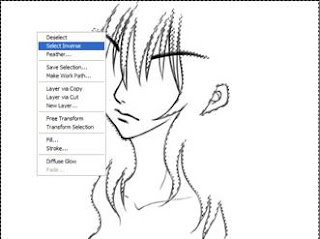
8:Ctrl+Shift+N, create a “skin” layer as following.
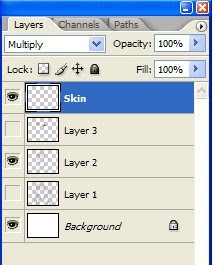
9:Go to the Skin layer, press G,
use the paint tool to paint the select area on the skin
Layer. *change Opacity to 30—50. (Depending on your taste.)

and the Result:

Use darker color to add shadow effect
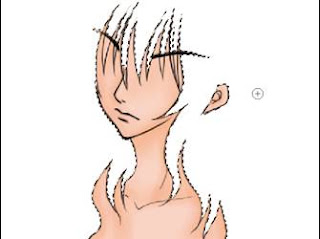
10.select the following area. Go to layer 1,
And select inverse.
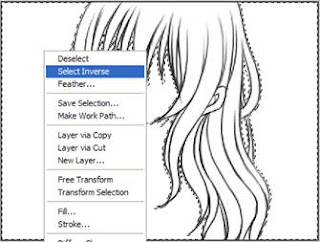
Create a new layer called “hair”
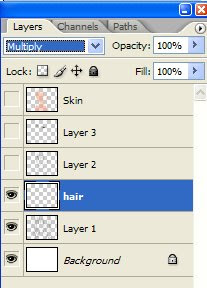
G again, Use tool as before

Add shadows as before.

Result:
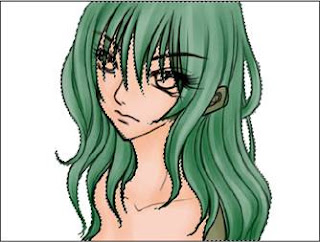
11:Create a new layer called “eye”
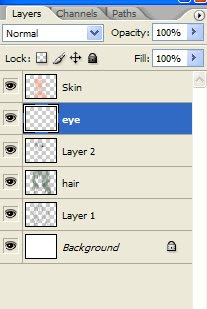
Add colors for the eyes.
12:Create a new layer and put it on the top.
Draw some high light.


13:Merge Layers 1, 2, 3.
Then change the Opacity to 15.

14:Create a new layer called “outline”.
Draw the final line. Use whatever colors you want.
(use dark green for the hair’s outline and brown for the face outline)
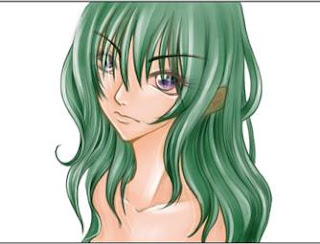
15:Clean each layer,and [Ctrl+L] change the level.
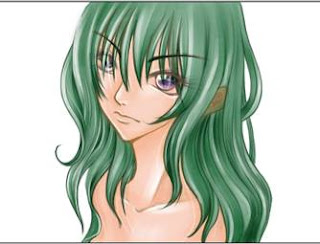

16:Create a new layer for drawing the back ground.
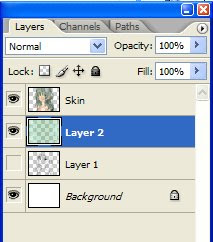

17:Select the following area and inverse select.

18:Delete,
to delete the selected area.

19: Change brush,
use this brush makes the outline brighter.
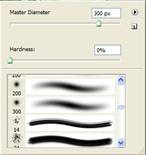
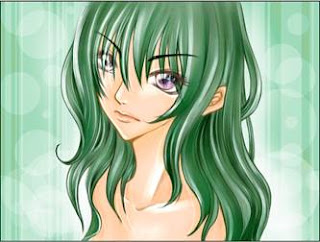
20: DONE


No comments:
Post a Comment