Create Glowing Text Effect
This tutorial will brief you with the ease of creating a simple glowing
text effect using only Blending options.
Posted on by Roofi Sardar on October 13th, 2011
1) Create a new layer with Width 600, Height 340.
2) Fill this layer with black color.
2) Fill this layer with black color.
3) Now create your text using the white color.
The font is ‘Concielian 3D.’
To get this font, use the link below:
Resource: http://www.fonts2u.com
4) Double click on the text layer.
Make the following changes:
The font is ‘Concielian 3D.’
To get this font, use the link below:
Resource: http://www.fonts2u.com
4) Double click on the text layer.
Make the following changes:
5) Right click on the Text layer and choose Create Work Path.
6) Now set the brush settings as follows:
7) Create a new layer on top of the text layer.
8 ) Click the Path Panel.
9) Now right click on Work Path and choose Stroke Path.
10) Ensure that the Simulate Pressure box is checked.
11) Right click on Work Path and choose Delete Path
12) Hold down the ALT key and drag the fx symbol from text layer onto the new layer.
This copies the text layer’s effects onto the new layer.
13) You should now add Drop shadow to the new layer, making the settings as shown:





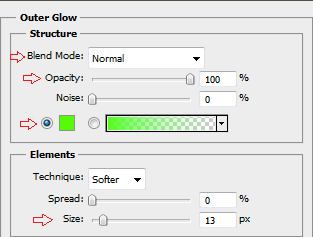








No comments:
Post a Comment